Send to CMIS
The Send to CMIS connector delivers scanned documents to a CMIS repository, such as OpenText, EMC Documentum, and IBM FileNet.
You can only add this connector to a workflow whose [Job Processing Location] is set to [On Server].
Supported products and versions are:
-
IBM File Content Manager
-
OpenText Content Server
-
EMC Documentum
To configure the properties of the Send to CMIS connector:
-
In the Delivery Flow, click the [Send to CMIS] connector icon.
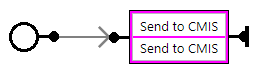
-
On the [Send to CMIS] tab, enter the display name in [Display Name].
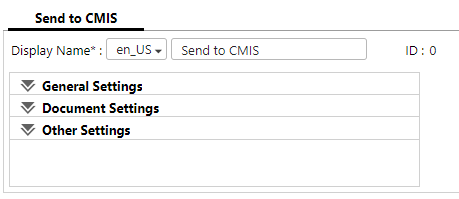
-
In [General Settings], specify the CMIS repository type, CMIS server path, authentication method, and other settings, and then connect to the CMIS server.
-
Configure the delivery destination repository and folder settings.
-
Click [Test] to test the connection.
-
In [Document Settings], configure the default values of the document type filter and document properties.
-
In [Other Settings], configure the settings for using a subfolder as the delivery destination.
-
Save your changes to the workflow.
Refer to Send to CMIS Settings.
